
AFO 414 is used to register cash receipts. In addition to sums received, the system can also register cancellation of amounts due. This function can be used for all cash transactions, with the exception of:
· the collection of membership fees, which must be registered using AFO 431 ('Borrower administration');
· registration of 'free' receipts; this is done using AFO 417 ('Payment administration/ free receipts').
Please note!
In this context, 'Cash receipts' does not mean that only the receipt of cash can be registered: payments made by any valid method of payment can be registered.
The registration of cash receipts can, however, also be (automatically or manually) activated from a number of other circulation activities:
During the primary circulation activities, Loan (AFO 411) and Returns (AFO 412), registration of cash receipts can be activated at any time by selecting the option 'Collect money' without leaving the relevant AFO.
· The system can be set up in such a way that registration of cash receipts is automatically activated at the end of:
- a loan transaction (in AFO 411);
- a return transaction (in AFO 412);
- a renewal transaction (in AFO 413);
· Registration of cash receipts is always and automatically offered:
- when articles are being sold (AFO 416);
- when submitting a reservation (AFO 421), if a fee is charged for reservations;
- when a duplicate membership card is generated in the borrower administration (AFO 431) if a fee is charged for a duplicate membership card;
- when registering a registration fee (AFO 431);
- when registering deposit fee (AFO 431);
After choosing this option the following search screen will be displayed:

Select a borrower here. Enter a borrower barcode or part of the borrower's name. See the Help for AFO 431 for all options to identify a borrower.
When identifying a borrower who has no outstanding debts, the following message will be displayed:
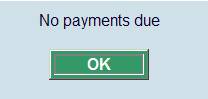
After identifying the correct borrower, an overview screen with the details of this borrower will be displayed:

Borrower: contains the borrower name.
Item: The item number (barcode) or a description of the transaction is displayed in this field.
|
Type of receipt |
Field contents |
|
Administrative fees (invoices) |
Text "invoice" |
|
Administration fee (renewal) |
Text "renewal" |
|
Book fees |
The item's copy number |
|
Fine |
The item's copy number |
|
Catalogue printouts |
Text "cat.print" |
|
Duplicate membership cards |
Text "duplic." |
|
Registration fee |
Test "registr." |
|
Loan fee |
The item's copy number |
|
Postage fee |
Text "reminder 1", "reminder 2", "reminder 3" or "reminder 4" |
|
Reservations |
The item's copy number |
|
Sales |
Text "sale" |
|
Deposit fee |
Text "deposit" |
|
Return at different location |
Text "checkin" |
Item category: displays the material type of the item or the payment type in other cases.
Title: (Part of) the title of the item or a description of the transaction is displayed in this field.
|
Type of receipt |
Field contents |
|
Book fees |
Title of the item |
|
Fine |
Title of the item |
|
Loan fee |
Title of the item |
|
Reservations |
Title of the item |
|
Sales |
the number of articles sold and a description of the article |
|
Other types |
text "*** administration ***" |
Payment type: The payment type is displayed in this field.
Read the introduction of AFO 491 ('Up-to-date overviews of amounts received') for more information about payment types.
Please note!
The types of receipt "X" (other), "W' (deposits) and "A" (subscriptions) can never be included in the overview for AFO 414. The collection of membership fees and deposits is performed using AFO 431 ('Borrower administration') and not using AFO 314. Other receipts are registered using AFO 417 ('Payment administration / free receipts').
Amount: The amount to be received is displayed here.
Please note!
If more than one loan fee or fine is registered for an item, the cumulative amount to be received is displayed per type.
Due date: If a fine or loan fee is due, the due date is displayed here.
Return date: If a fine is due, the date upon which the item was returned using AFO 412 'Returns' is displayed here.
Comment: A comment is displayed here:
|
Type of receipt |
Field contents |
|
Administrative fees (invoices) |
text "invoice" |
|
Book fees |
text "invoice" |
|
Fine |
(if applicable) text "renewed |
|
Loan fee |
(if applicable) text "renewed |
|
Reservations |
Title of the item |
|
Other types |
Date of the transaction |
:If you only want to pay for one or some of the transactions, highlight the transaction row or rows you wish to accept payment for and click this button. See section 414.2.1.
: this option is only active when a card reader is connected to the system.
: For most transactions, you will want to accept payment in full. See section 414.2.3.
: It is possible to vary the amount that is paid. If you are not paying all of the amount, but do not need to specify a particular transaction row, choose this option.
:The Accept payments screen allows you to accept payments for postage fees and invoice administration fees., see section 414.2.4.
: When you have made partial payments for amounts due you can view the history of the payment., see section 414.2.5.
: If you want to print a receipt for the amount paid, choose this icon on the toolbar instead of the Accept total payments in cash icon. The system automatically assumes everything has been paid cash.
: You can look at the history of payments that a borrower has made (also available via the Details screen in AFO 431), see section 414.2.6.
: If enabled, it is possible to accept payments by credit card. This functionality is dependant on individual credit card ‘brokers'. See the general help on credit card functionality for more information.
: If the borrower cannot pay the amount due, or if there is a dispute about the amount, you can exit without making any payment.
: use this option to pay all from the deposit funds. See the Help for AFO 431, ‘Borrower administration' for more information.
: use this option to pay all from the deposit funds and at he same time print a receipt. The system automatically assumes everything has been paid.
: You can list all the monies owed by the borrower. The standard Output window is displayed. When you choose this option the system automatically leaves the Accept payments screen without registering any payments.
When you try to leave the screen without choosing any option, the following message is displayed:

Choose one or more lines (using the CTRL key to select multiple lines) and then click to pay. The following screen will be displayed:
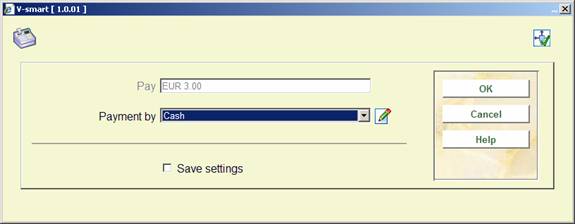
Pay: The system displays the amount for the chosen transaction.
Payment by: Specify what must be done here:
· Cash: the amount will be paid cash;
· Bank: the amount will be paid via the bank;
· Giro: the amount will be paid by giro;
· Waive: to waive the amount due. After choosing this option, another screen is displayed. Enter your password in the field Code, to allow waiving of amounts;
· Partial payment: to register a partial payment. After choosing this option, another screen is displayed. See section 414.2.2
Apart from these codes, other – library defined – codes may appear in the dropdown list.
Choose one or more lines (using the CTRL key to select multiple lines) and then click to pay. The following screen will be displayed:

Pay: The system displays the amount for the chosen transaction.
Payment by: Specify partial payment here. The system will offer the payment screen again. Now choose the correct payment method (see section 414.2.1).
For most transactions, you will want to accept payment in full. For instance, most libraries do not issue items that incur a loan charge without receiving the loan fee first.
There are parameters (in AFO 481 Main circulation parameters – Miscellaneous – Circulation workflow – General – Confirmation for cash payments) that control what happens immediately when you click the icon:
The options are:
- The system clears the total amount owing and returns to the Identify borrower form.
- When you click the Accept total payment in cash icon the system displays a form with the total amount owing:.
- Click OK to receive the total amount.
- The system clears the total amount owing and returns to the Identify borrower form.
- The system displays a form with the total amount due and a text box with the Amount paid.
- Click OK to receive the total amount.
- The system clears the total amount owing and returns to the Identify borrower form.
If the amount entered is higher than the amount to be paid, the system will next display a screen that shows the amount of change that must be given to the borrower.
This also happens when you choose . But the system will then also generate the receipt slip.
Choose a line and then this option to look at details for the amount due. After choosing this option the following screen will be displayed:
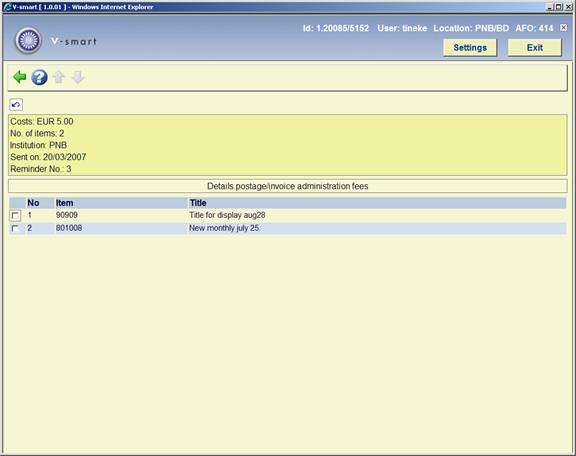
The example shows the postage fees for the third reminder.
Note
This option is only valid for payment of postage fees (overdues) and administrative charges (invoices). For all other payments this option is not valid.
Select a line and use this option to view the history of any partial payments. Information will be shown detailing the amounts received, the date, time and location at which the amounts were received an by whom.
Note
This option is only valid when in the relevant parameter AFO 481 (‘Circulation parameters – general – Miscellaneous - Circulation workflow - General') is set.
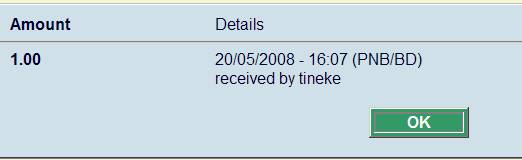
Amount: the amount of the partial payment.
Details: This lists the date & time of the partial payment as well as the ID that registered the partial payment.
If more than one payment has been made, that is if the borrower has paid in instalments, then each payment is displayed in the message window.
Select a line and use this option to view the history of any partial payments. Information will be shown detailing the amounts received, the date, payment type.
Note
This option is only valid when in the relevant parameter AFO 481 (‘Circulation parameters – general – Miscellaneous - Circulation workflow - General') is set.
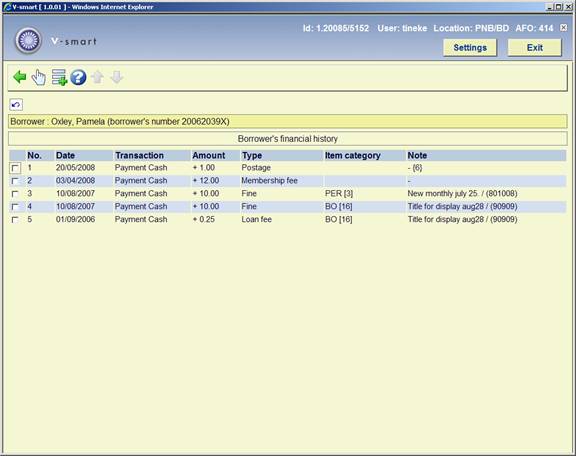
Date: The date on which the payment was made.
Transaction: this lists the transaction type. The following types are possible:
· cash (money);
· cash (other means of payment);
· via bank;
· via giro;
· waived;
· card payments.
Amount: The amount paid.
Type: Lists the payment type.
Comments: More information on the payment:
· the first 19 character of the title [for loan fees, fines and reservation fees];
· the number of items plus a description [for sales];
· the note '*** Administration ***' [for all other types].
: Choose this option for more details of a specific payment. After choosing this option the following screen will be displayed:

When returning items from multiple borrowers in one session in AFO 412, it is possible to end up with a payment screen on which outstanding amounts for more than one borrower are displayed:
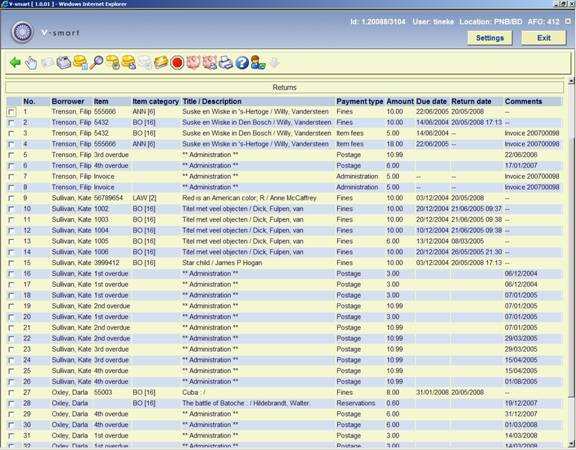
It is possible to pay the total amount for all borrowers at once, this can be useful for instance for members of one family.
By selecting individual lines you can pay specific amounts for a particular borrower.
When you use Charges by location (see the Help on AFO 497 for more information), the payment screen may look different depending on parameter settings.
If parameters have been set for certain costs, you may get a screen looking like this:
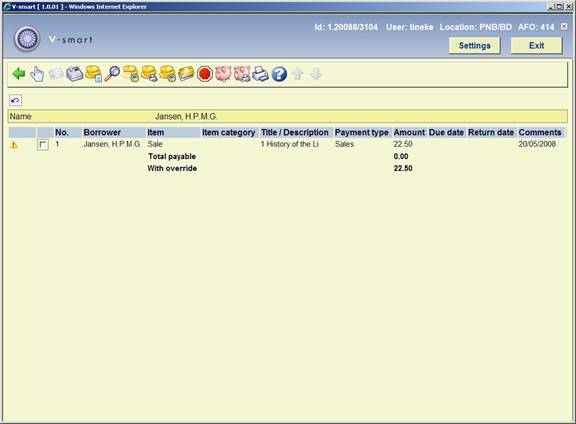
Apart from the grand total, the totals to be paid at this location (in this case nothing) and with override (in this case all) are shown. After choosing the payment option you will get a message:

Alternatively you may get a mixed screen:
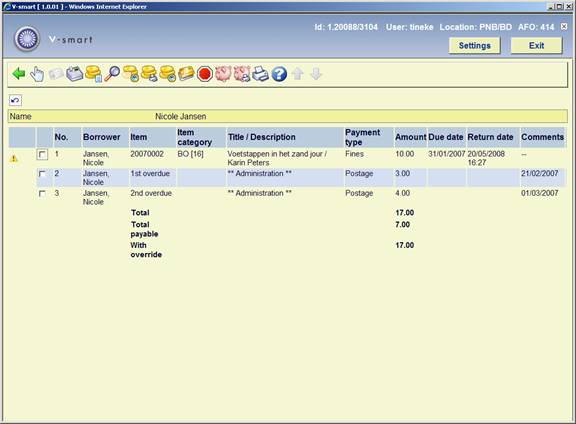
Where part of the outstanding amount is payable at the current location. After choosing the payment option you will get a different message:

which allows you to accept only the payments for the current location or all payments.